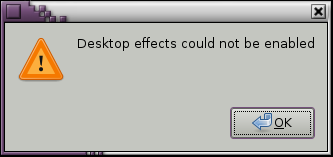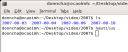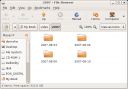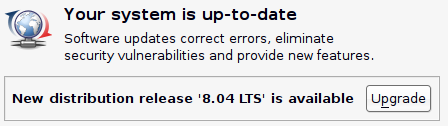
I hit the Upgrade button and I presume it’s doing it’s thing. The Ubuntu 8.04 ‘Hardy Heron’ Release Notes have just popped up so it’s time to click the “Upgrade” button again. Tom has some great tips for post install configuration.
I’ll be happy if SDLMame, mplayer, UAE and Vice continue to work as normal after the upgrade. Finger’s crossed. It’s getting easier and easier to upgrade Linux distros these days!
Update! Ubuntu Hardy is now installed and it appears to be working fine. There was a problem with SDLMame unfortunately. This dialog appeared at the end of the upgrade:
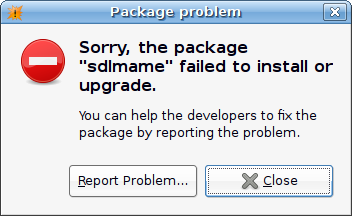
I didn’t think that would be a problem to fix but then the same dialog appeared saying the “update-manager” had failed to upgrade! Oh no! Anyway, I clicked Close, thinking it was related to the SDLMame problem and then this shocker appeared:
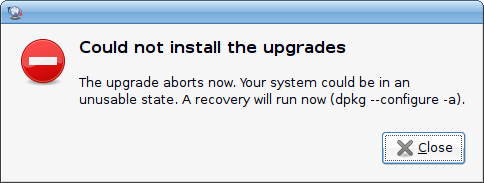
Ah crap! It took over a day of downloading packages to get this far. Sheesh. I closed that dialog and then, nothing. The update manager closed too and I was left looking at a blank desktop. Thinking I had nothing to lose, I rebooted and to my joy up popped Ubuntu Hardy!
I reinstalled SDLMame which fixed the problems with that. Everything else works ok and I’m just wondering if I’m missing anything because the upgrade aborted? Who knows. It works. I’m happy.