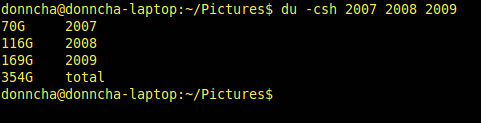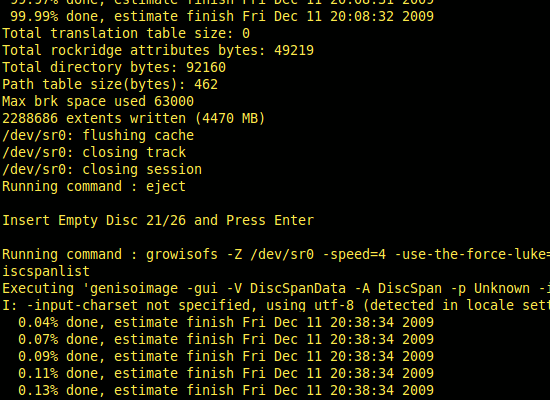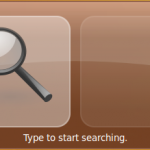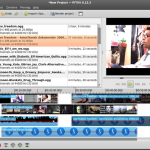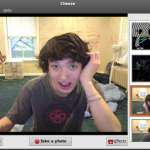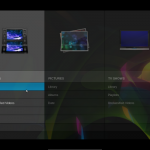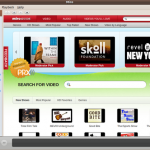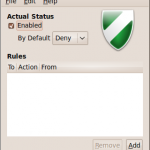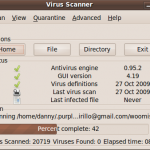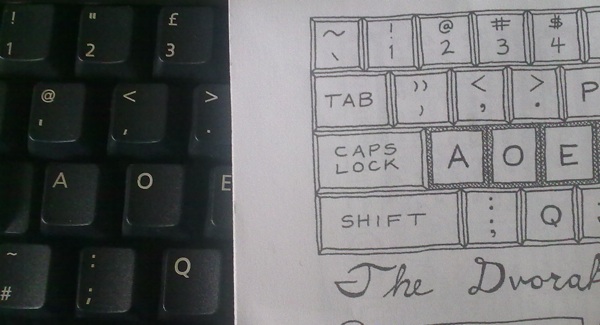If you host your own WordPress blog, it’s probably on Apache. That all fine and good. For most sites Apache works wonderfully, especially as it’s so easy to find information on it, on mod_rewrite and everything else that everyone else uses.
One of the alternatives is Nginx, a really fast webserver that streaks ahead of Apache in terms of performance, but isn’t quite as easy to use. That’s partly because Apache is the default webserver on most Linux distributions and hosts. Want to try Nginx? Here’s how.
Install Nginx. On Debian based systems that’s as easy as
aptitude install nginx
Nginx doesn’t talk PHP out of the box but one way to do it is via spawn-fcgi. Here’s where it gets complicated. (Docs summarised from here)
- Install php5-cgi. Again, on Debian systems, that’s
aptitude install php5-cgi
- Edit /etc/nginx/sites-available/default and add the following chunk of code to the “server” section:
location ~ \.php$ {
include /etc/nginx/fastcgi_params;
fastcgi_pass 127.0.0.1:9000;
fastcgi_index index.php;
fastcgi_param SCRIPT_FILENAME /var/www/nginx-default$fastcgi_script_name;
}
- Install lighttpd for the spawning command.
apt-get install lighttpd
You’ll probably get an error at the end of the install if Apache is already running on port 80. Edit /etc/lighttpd/lighttpd.conf and uncomment the line
server.port = 80
and change 80 to 81. Now run the apt-get command again and it will install.
/etc/init.d/lighttpd stop
will stop lighttpd running. (You don’t need it)
- Create a new text file, /usr/bin/php-fastcgi with this:
#!/bin/sh
/usr/bin/spawn-fcgi -a 127.0.0.1 -p 9000 -u nobody -f /usr/bin/php5-cgi
The user “nobody” should match the user Apache runs as to make things easier to transition.
Make it executable with
chmod 755 /usr/bin/php-fastcgi
- Create another new file /etc/init.d/init-fastcgi and make it executable with the chmod command too. Put this in the file:
#!/bin/bash
PHP_SCRIPT=/usr/bin/php-fastcgi
RETVAL=0
case "$1" in
start)
$PHP_SCRIPT
RETVAL=$?
;;
stop)
killall -9 php
RETVAL=$?
;;
restart)
killall -9 php
$PHP_SCRIPT
RETVAL=$?
;;
*)
echo "Usage: php-fastcgi {start|stop|restart}"
exit 1
;;
esac
exit $RETVAL
- Start the PHP processes with
/etc/init.d/init-fastcgi start
and make sure it starts on every reboot with
update-rc.d init-fastcgi defaults
That’s the PHP part of things. In Debian, the default root is “/var/www/nginx-default” so put an index.php in there to test things out. Stop Apache and start Nginx (if this is a test server only!) and visit your site. Works? Now to get WordPress and WP Super Cache working.
Open up /etc/nginx/sites-enabled/default in your editor and comment out the text already there with # characters. Paste the following in. Change paths and domains to suit your site. (via)
server {
server_name example.com www.example.com;
listen 80;
error_log /www/logs/example.com-error.log;
access_log /www/logs/example.com-access.log;
location ~ \.php$ {
include /etc/nginx/fastcgi_params;
fastcgi_pass 127.0.0.1:9000;
fastcgi_index index.php;
fastcgi_param SCRIPT_FILENAME /www/example.com/htdocs$fastcgi_script_name;
}
location / {
gzip on;
gzip_http_version 1.0;
gzip_vary on;
gzip_comp_level 3;
gzip_proxied any;
gzip_types text/plain text/html text/css application/json application/x-javascript text/xml application/xml application/xml+rss text/javascript;
gzip_buffers 16 8k;
root /www/example.com/htdocs;
index index.php index.html index.htm;
# if the requested file exists, return it immediately
if (-f $request_filename) {
break;
}
set $supercache_file '';
set $supercache_uri $request_uri;
if ($request_method = POST) {
set $supercache_uri '';
}
# Using pretty permalinks, so bypass the cache for any query string
if ($query_string) {
set $supercache_uri '';
}
if ($http_cookie ~* "comment_author_|wordpress|wp-postpass_" ) {
set $supercache_uri '';
}
# if we haven't bypassed the cache, specify our supercache file
if ($supercache_uri ~ ^(.+)$) {
set $supercache_file /wp-content/cache/supercache/$http_host/$1index.html;
}
# only rewrite to the supercache file if it actually exists
if (-f $document_root$supercache_file) {
rewrite ^(.*)$ $supercache_file break;
}
# all other requests go to WordPress
if (!-e $request_filename) {
rewrite . /index.php last;
}
}
}
I think the gzip settings above will compress cached files if necessary but Nginx can use the already gzipped Supercache files. The version of Debian I use doesn’t have gzip support compiled in, but if your system does, take a look at the gzip_static directive. Thanks sivel.
Finally, edit /etc/nginx/nginx.conf and make sure the user in the following line matches the user above:
user www-data;
I changed it to “nobody nogroup”.
Now, stop Apache and start Nginx:
/etc/init.d/apache stop; /etc/init.d/nginx start
WP Super Cache will complain about mod_rewrite missing, and you should disable mobile support.
How has it worked out? I only switched on Friday. The server did do more traffic than normal, but I put that down to the floods in Cork. Weekend traffic was perfectly normal.
Load on the site is slightly higher, probably because my anti-bot mod_rewrite rules aren’t working now. Pingdom stats for the site haven’t changed drastically and I think the Minify plugin stopped working, must debug that this week. Switching web servers is a huge task. I disabled mobile support in Supercache because I need to translate those rules to Nginx ones. A little birdie told me that he’s going to be writing a blog post on this very subject soon. Here’s hoping he’ll put fingers to keys soon.
Have you switched to Nginx? How has your switch worked out for you?