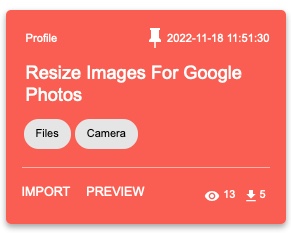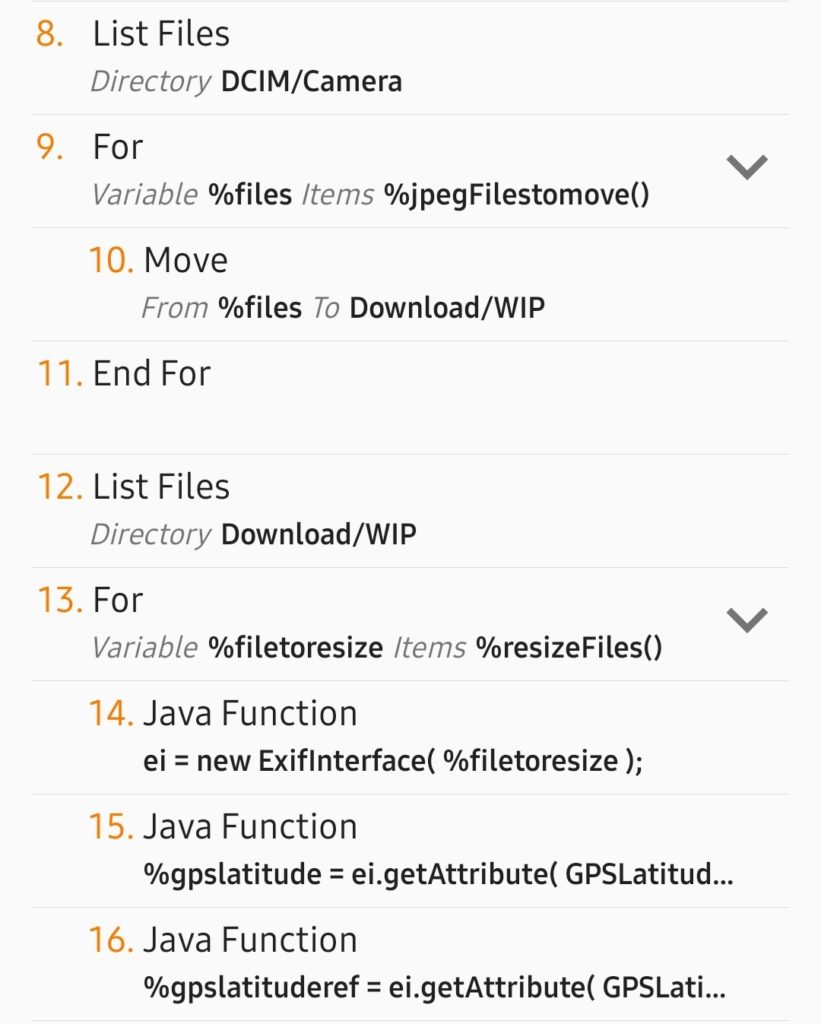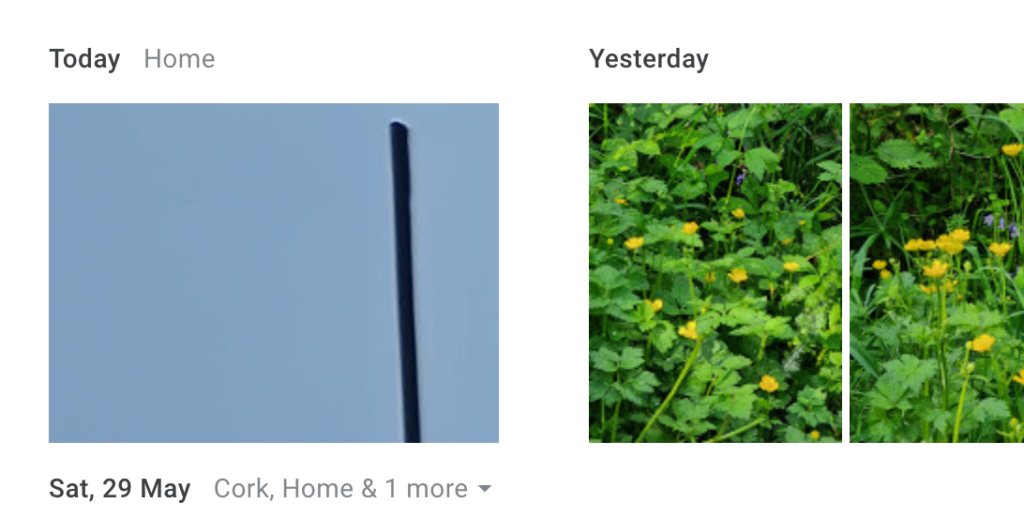Immich is a self-hosted Google Photos. That’s the simplest way to describe it. It can run in a Docker container and will happily live on your local network, without access to the Internet unless you want to. They do warn you that, “The project is under very active development”, so bugfixes are happening all the time. At the same time, bugs are sometimes introduced, and breaking changes are sign posted weeks in advance.
Immich. How do you pronounce it? I say it with a hard “CH” at the end, but others will say it sounds more like “image”, which leads me to think that’s probably the way to pronounce it.
It looks uncannily like Google Photos. It doesn’t have all the bells and whistles of it’s older, proprietary inspiration, but it does have some very useful features.
I love the face and object recognition in Immich. I can search by people on the Explore page, and search for objects too. It doesn’t present animals on the Explore page, but searching for “chihuahua” leads me to lots of photos of Diego. It’s face recognition that doesn’t go to feeding a gigantic corporation too. It works pretty well, but make sure your Docker install has enough RAM, or it will silently fail.
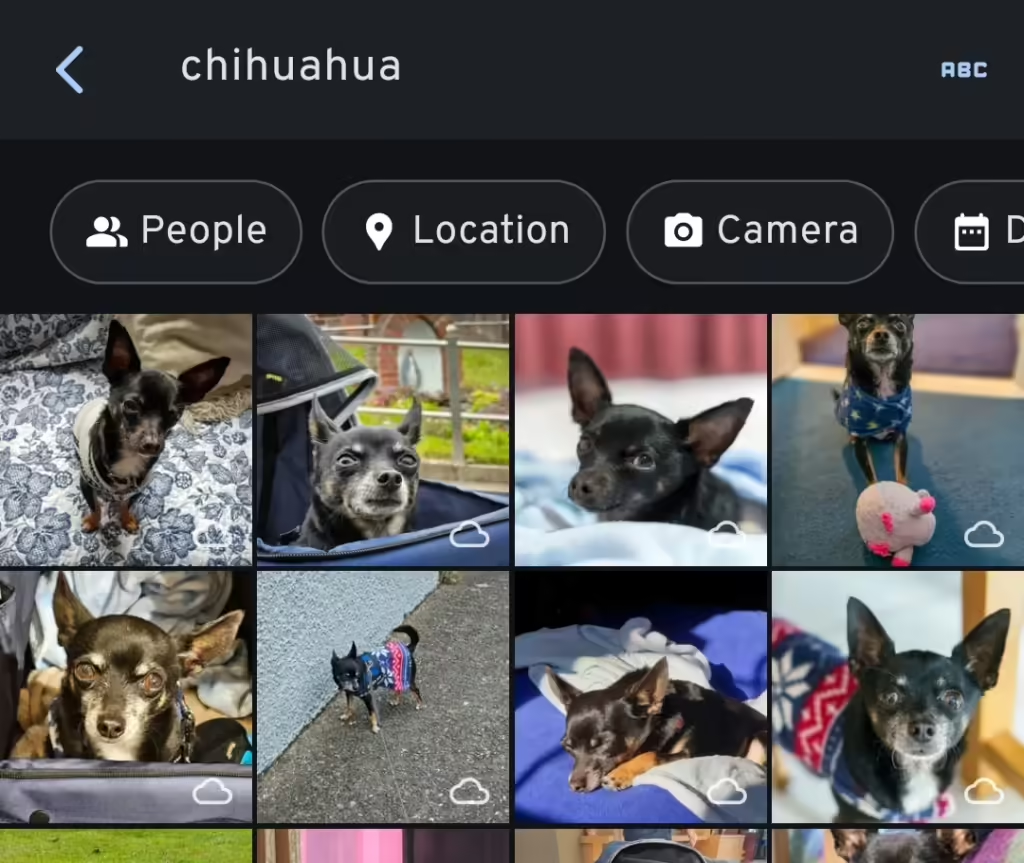
It has partner sharing too, which is of course a handy feature for families. I noticed that partner shared photos can’t be discovered through the Explore page, where you find face recognition and places. There’s a GitHub issue about this, so it’s something they’re aware of. To be fair, Google Photos has the same limitation (I think) unless you’ve copied the photos to your account, using your precious free space.
To get around this limitation, I symlink any shared photos to my wife’s account. I use External Libraries for 99% of my photos, and 100% of the photos that come from Adobe Lightroom. I export photos to “single” or “shared” directories, and a shell script moves them all to my Immich External Library, and symlinks the shared photos to my wife’s one. On the External Libraries admin page, I simply “Scan new library files” to import the symlinked files. Immich is smart enough to pick up the new files in my External Library. Files are scanned twice, with thumbnails made twice, and face recognition done twice, but the overhead in space used isn’t too bad.
The Quick Start docs tell you to use Docker to install, and if you are at all familiar with Docker, this should be easy enough to follow.
When you do get Immich installed, make sure you perform backups. I have all the images stored elsewhere, but I back up the database file with the docker command listed on that page. Syncthing copies it to another machine, where it’s backed up daily.
Another option is the Nextcloud Memories app which is very slick and looks great. It has face and object recognition too, but it depends on another Nextcloud app to do those jobs. It doesn’t have partner sharing, however, which is the main reason I tried out Immich.
If you do decide to expose your Immich install to the Internet, take a look at Cosmos Cloud. There are other options too, like Caddy or Nginx Proxy Manager. Getting an HTTPS certificate has never been easier. If you don’t know your IP, have a look at https://checkip.amazonaws.com too.