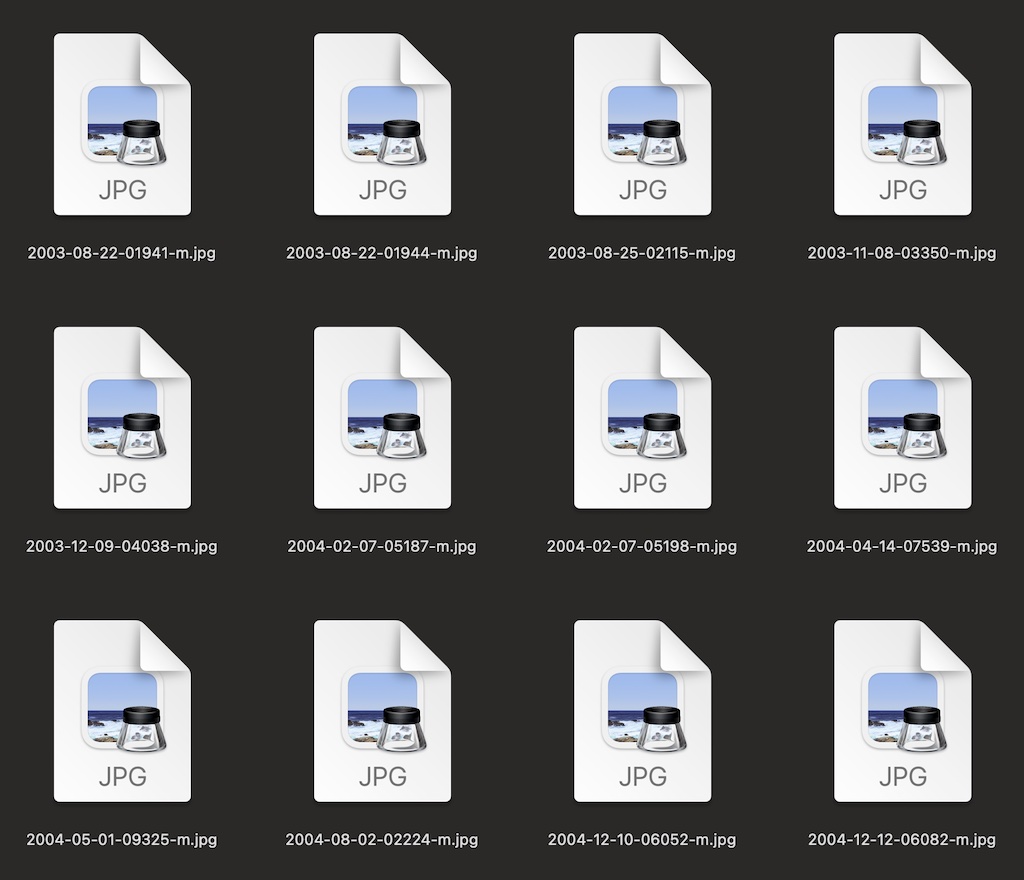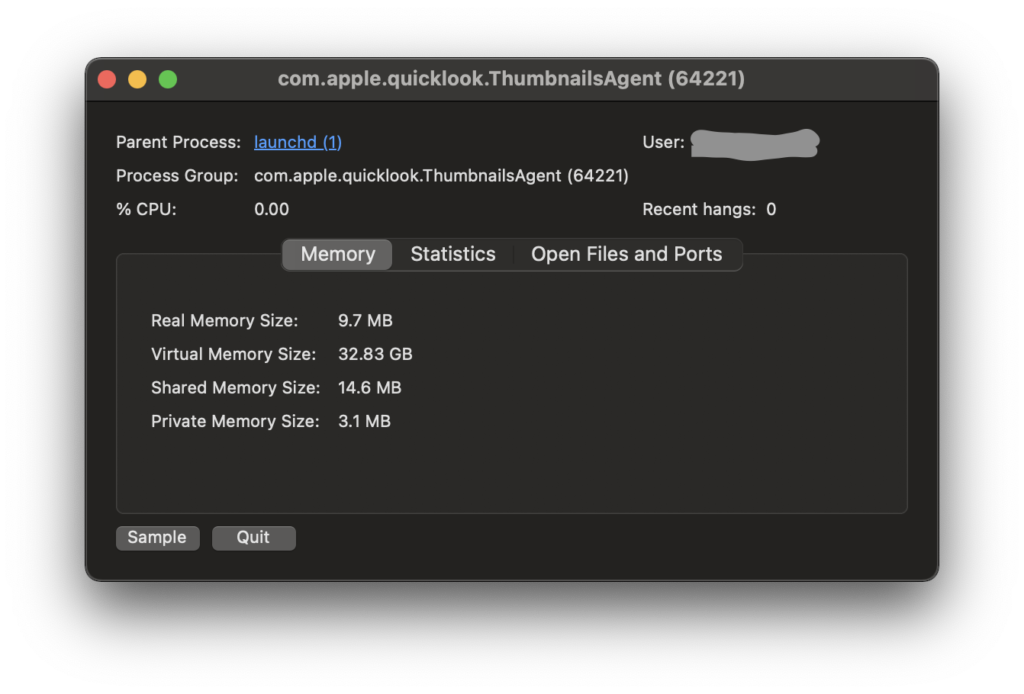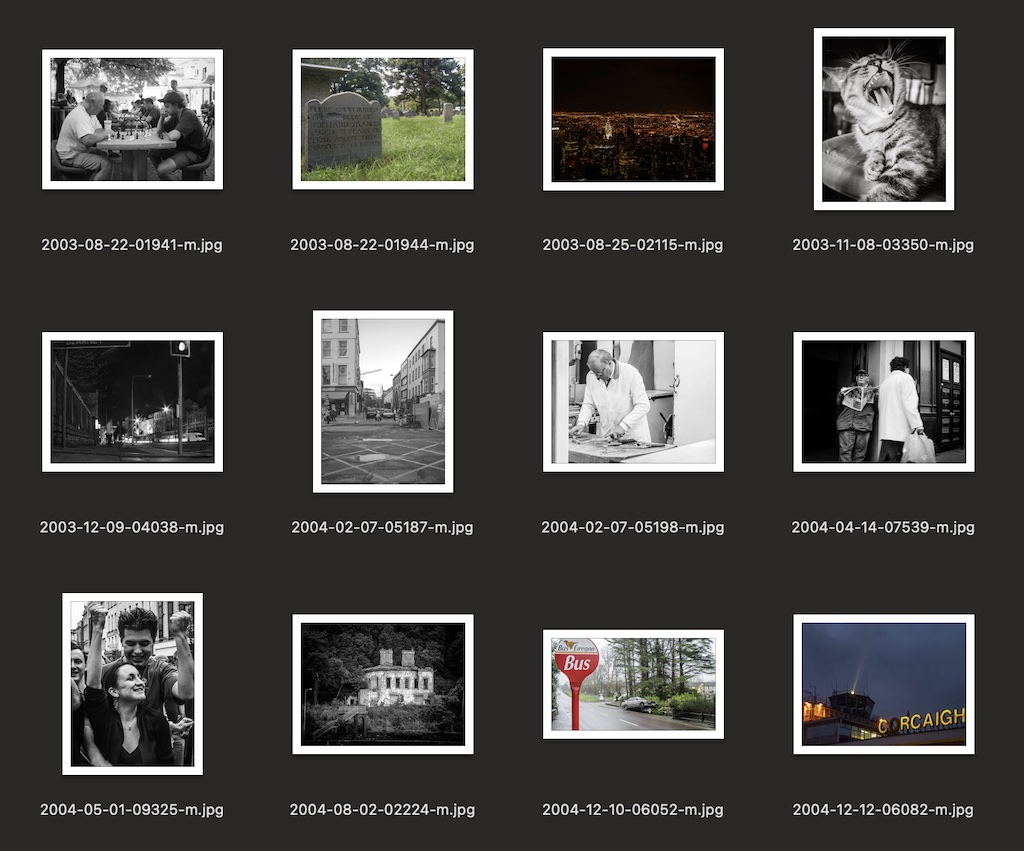Have you got an old MacBook that Apple doesn’t support any more? Can’t install the latest and greatest version of Mac OS X on it because the CPU is too old? You’re probably seeing a warning from Chrome that Google has discontinued support for Mac OS X 10.5.3 or whatever is on that ancient beast? It’s the same with Firefox.
Flash isn’t updated either and when you go to Youtube to watch a video Chrome shows you an ugly warning that it’s outdated. Frustrating isn’t it?
What’s more, you’re probably leaving yourself open to exploits by nasties on the Internet. Problems and bugs are found in Flash all the time. Browsers and operating systems are the same too but if that software isn’t actively updated then you’re out of luck. I discovered Opera browser is still built for these old machines and it’s fast but Flash was still a problem and I needed a better solution.
As unlikely as it may seem on an Apple computer, it’s Linux that came to the rescue!
I didn’t think I could put Linux on the MacBook as there was no Bootcamp to dual boot the machine. Thanks to Zé I found the MacBook help pages for Ubuntu which pointed me towards rEFIt, a “boot menu and maintenance toolkit for EFI-based machines like the Intel Macs.” Even on an old MacBook 4,1 I could install Linux!
Installing rEFIt was simple enough, just run the package installer when I mounted the .dmg file. However the boot menu didn’t appear, even after several reboots until I pressed down ALT while rebooting.
Partitioning was a problem. I used the command line diskutil tool as suggested here but ran into problems because it couldn’t do a live resize. It would report that it ran out of space or there were too many deep links. Luckily the Ubuntu install CD comes with Gparted and after booting into the live CD I ran that and freed up 40GB of space for my new Linux install. A couple of reboots later to verify everything was working and then on to Linux!
Thankfully I didn’t run into the problems a recent Ars reviewer of Ubuntu Linux 12.10 came across. Linux installs are getting simpler and simpler. I told it to install alongside Mac OS X and let it set up partitions.
The WIFI adaptor in the Macbook requires a proprietary driver and after hooking the laptop up to an ethernet cable I started updating packages. While doing that I looked in the System settings and discovered that Ubuntu had installed the right driver without my prompting! I’m not sure when that happened but WIFI has been rock solid since.
Time to install Opera, the restricted packages (mp3 and dvd playback, etc), Java for Minecraft and finally Minecraft. Getting a Minecraft icon for Unity was a pain and I can’t find the script I used now but some quick Google-fu will find it.
Linux on the MacBook is nice and fast, even with Unity on there. I may replace that with a lighter window manager if it becomes a problem but it’s much improved on older releases. If you have an old MacBook and you don’t need some proprietary software that isn’t available for Linux then you should definitely put Linux on there. You’ll have the security of using updated software and a nice new desktop and apps to play around with!