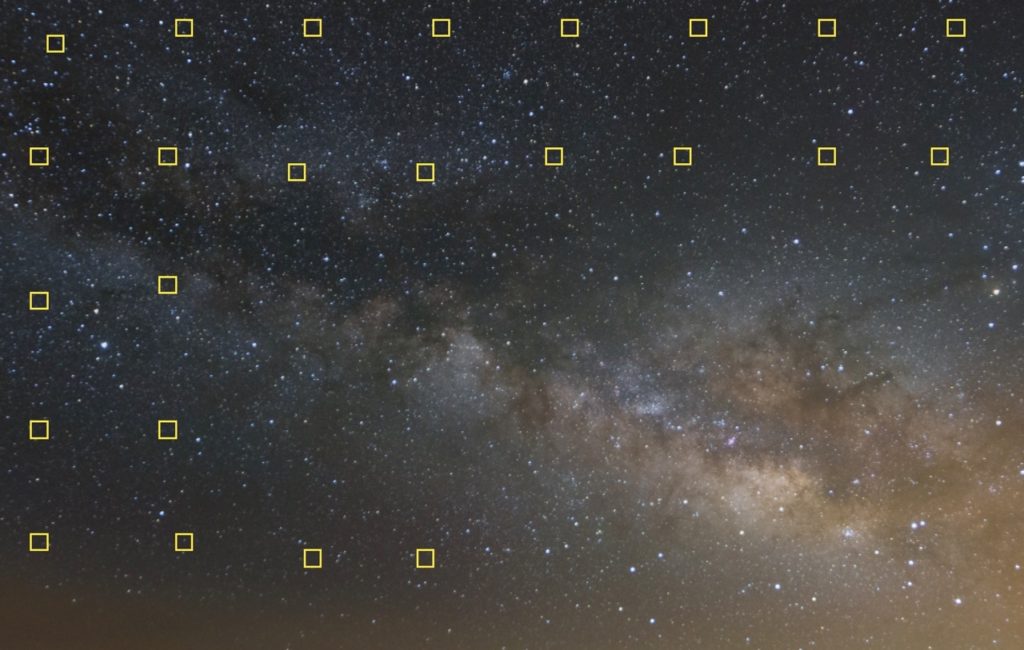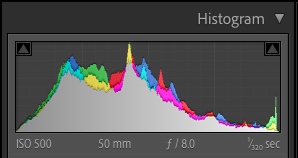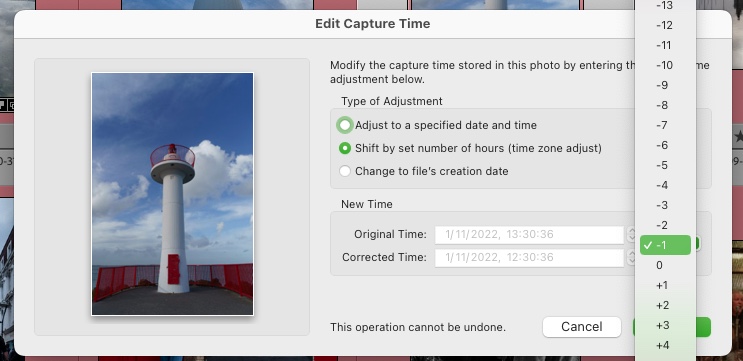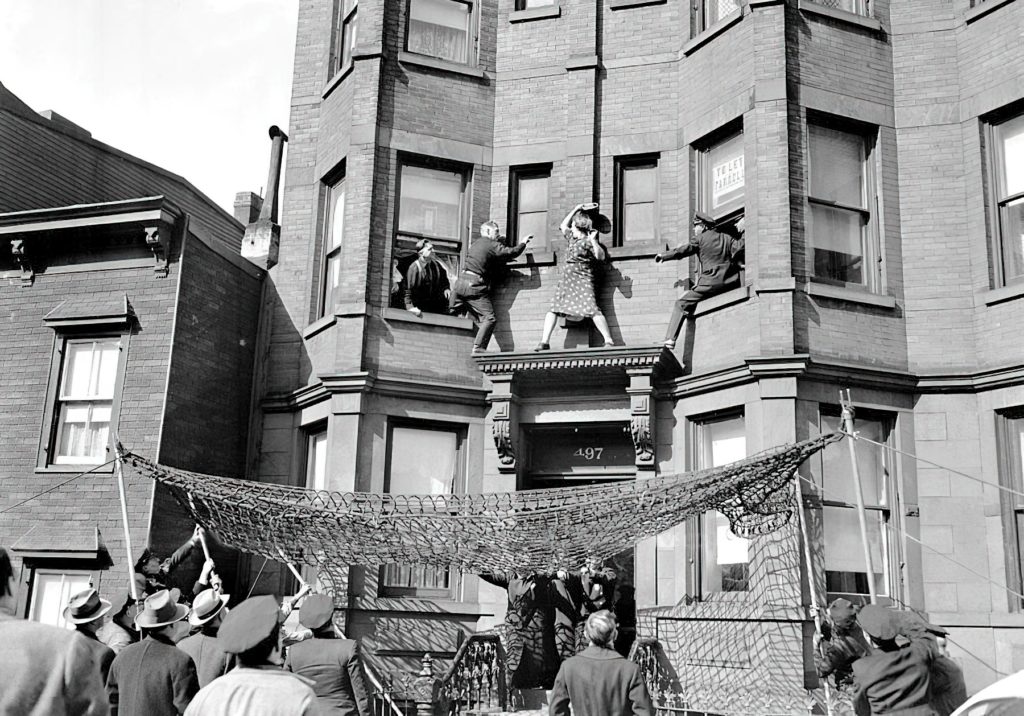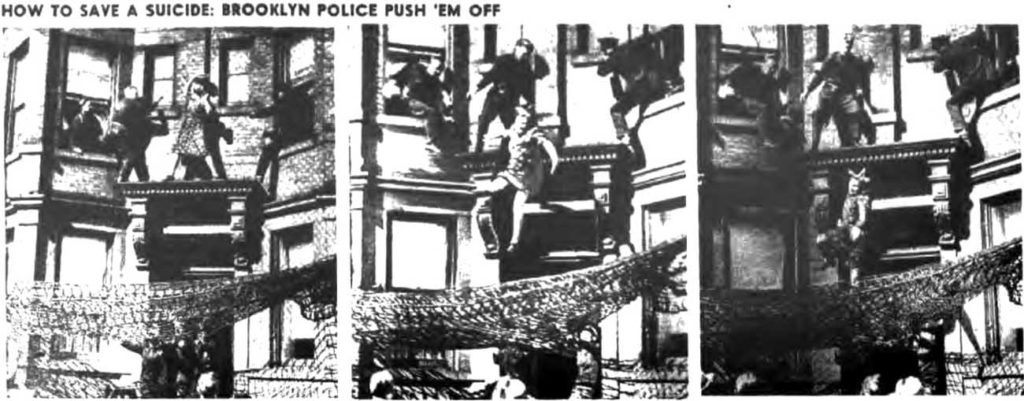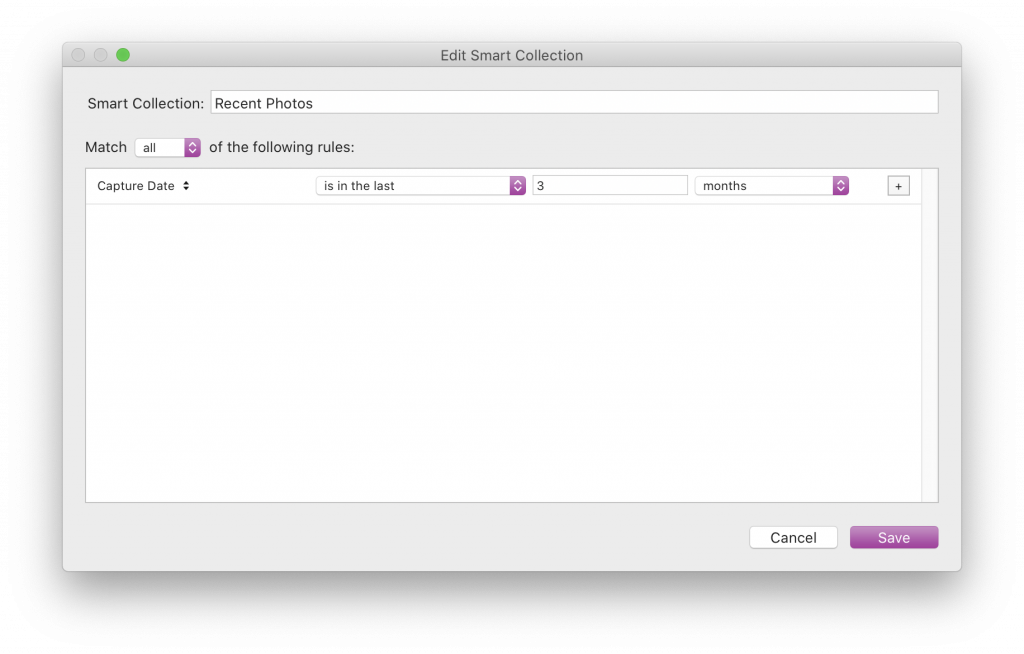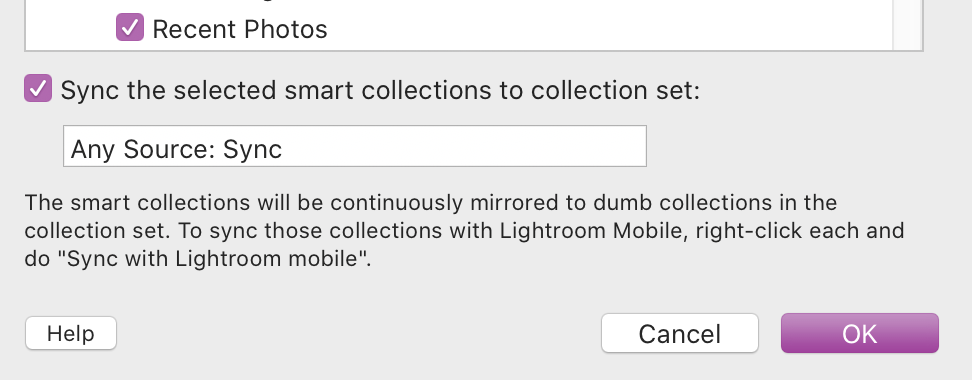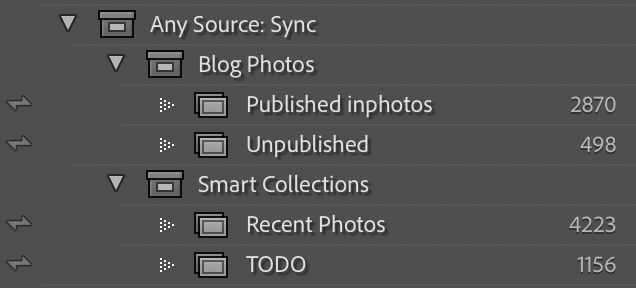Hot off my RSS feeds is GraXpert which I found through this Fstoppers article. It corrects colour tints and gradients in astrophotography shots. I don’t do much astrophotograpy:
- late nights
- cloudy nights
- clear nights are cold
But when I do, I get colour tints from nearby towns and cities, or I add it myself thinking it looked better. I’m still very much a newbie when it comes to this sort of thing. Anyway, here is a Milky Way photo I took in Tenerife last year. I thought it came out pretty well, despite my attempts to make it look better.
From March to the end of August is the best time to shoot the Milky Way in Ireland, and I have to admit I rarely ventured out to try this sort of photography since taking that photo in Tenerife. So, when I read about GraXpert that was the photo that sprang to mind. I loaded the original tiff file into it, pressed the “Create Grid” button, and then hit the “Calculate Background” button. I’m rather pleased with the results!
I did no other work with this, which is why you can see the foreground, but even so, it got rid of that green colour cast in the sky.


GraXpert is free, open source software. It’s not a plugin of Lightroom or Photoshop, but it’s easy to generate a TIFF file for Photoshop from Lightroom, and then open it in an external programme. It’s definitely worth a try if you have any astro photos you need to work on.